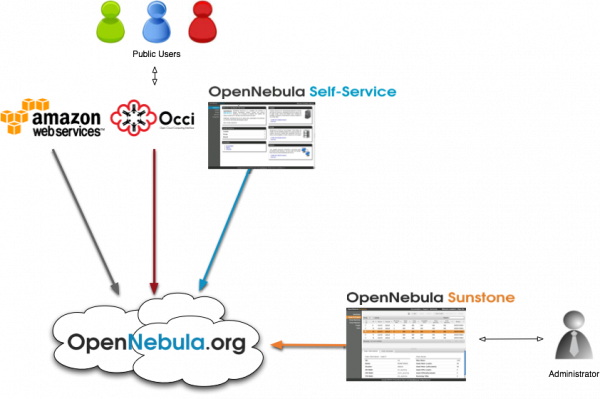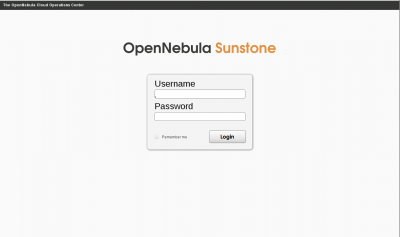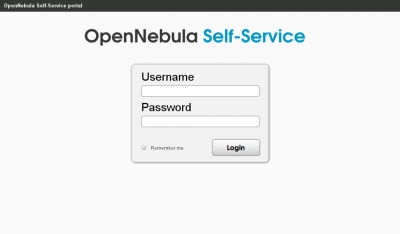OpenNebula Demo Cloud
Do you want to try out an OpenNebula cloud without the hassle of installing the front-end? Apply for an account now!.
What's on offer?
The OpenNebula Cloud offers a virtual computing environment accessible through two different remote cloud interfaces, OCCI and EC2, and through two web interfaces, OpenNebula Sunstone and OpenNebula SelfService. These mechanisms access the same infrastructure, i.e. resources created by any of the mentioned methods will be instantly available on the others. For instance, you can create a VM with the OCCI interface, monitor it with the EC2 interface, and shut it down using the OpenNebula Sunstone web interface.
We offer a 'dummy' cloud intended to try out the different access mechanisms. Operations upon this cloud will result on virtual networks and machines resource creations, but no real action whatsoever will be performed. This means that there will be the ilusion that a VM is created, but in fact it won't be running anywhere. This is a great way to test the interfaces behaviour and to develop clients on top of them, and also to try the Sunstone Web UI.
Getting an account
In order to use the OpenNebula Cloud you need an account, that we provide on demand. We just require you to complete the form accessible through the button below and provide your preferred username.

Using the Demo Cloud
Installation and configuration vary depending on which interface you want to use. You can interact with OpenNebula using the four interfaces at the same time.
Sunstone
OpenNebula Sunstone is the OpenNebula Cloud Operations Center, a Graphical User Interface (GUI) intended for regular users and administrators that simplifies the typical management operations in private and hybrid cloud infrastructures. OpenNebula Sunstone allows to easily manage all OpenNebula resources and perform typical operations on them.
- Install the client: No need to install, you already have it, it is your browser.
- Access point: Point your browser to https://cloud.opennebula.org/
- Using the cloud: If you want to interact with Sunstone you have to open a new browser and go to the url where your Sunstone server is deployed. You will find the login screen where the username and password correspond to the OpenNebula credentials.
SelfService
OpenNebula Self-Service is a simplified GUI aimed to end-users of the OpenNebula cloud. Its aim is to offer a simplified access to shared infrastructure for non-IT end users.
- Install the client: No need to install, you already have it, it is your browser.
- Access point: Point your browser to https://devel.cloud.opennebula.org/ui
- Using the cloud: If you want to interact with SelfService you have to open a new browser and go to the url where your SelfService server is deployed. You will find the login screen where the username and password correspond to the OpenNebula credentials.
OCCI
The OpenNebula OCCI (Open Cloud Computing Interface) server is a web service that enables you to launch and manage virtual machines in your OpenNebula installation using an implementation of the OGF OCCI API specification based on the draft 0.8
- Install the client: No need to compile anything. In the OpenNebula source code directory run ./install.sh -c occi.
- Access point: Point the OCCI_URL environment variable to https://cloud.opennebula.org/occi
- Using the cloud:
<xterm> $ echo "username:password" > $HOME/one_auth $ export ONE_AUTH=$HOME/one_auth $ export OCCI_URL=https://cloud.opennebula.org/occi $ occi-network list <NETWORK_COLLECTION> <NETWORK href='cloud.opennebula.org/network/0' name='public_vnet'/> </NETWORK_COLLECTION> $ occi-storage list <STORAGE_COLLECTION> <STORAGE href='cloud.opennebula.org/storage/0' name='Ubuntu 11.04'/> <STORAGE href='cloud.opennebula.org/storage/1' name='CentOS-5.5-64-pristine'/> </STORAGE_COLLECTION> </xterm>
Details on how to use the commands, explained with a simple scenario, can be found here
EC2
The OpenNebula EC2 Query is a web service that enables you to launch and manage virtual machines in your OpenNebula installation through the Amazon EC2 Query Interface.
- Install the client: No need to compile anything. In the OpenNebula source code directory run ./install.sh -c ec2.
- Access point: Point the EC2_URL environment variable to https://cloud.opennebula.org/econe
- Using the cloud:
<xterm> $ echo "username:password" > $HOME/one_auth $ export ONE_AUTH=$HOME/one_auth $ export EC2_URL=https://cloud.opennebula.org/econe $ econe-describe-images -H Owner ImageId Status Visibility Location ------------------------------------------------------------------------------ oneadmin ami-00000000 available public 91b161f9a1deeeefbe76b0f73dc1bc7b oneadmin ami-00000001 available public c4159c486909d563483b0b5530873bfe </xterm> Details on how to use the commands, explained with a simple scenario, can be found here